If you want to temporarily or permanently redirect one of your HTML pages to another URL, this quick-and-how redirect HTML page tutorial will show you how. Redirecting a page (temporarily or permanently) can be useful when you want to keep the same content online but want to present it differently (for instance, if you’re redesigning your website and temporarily want to display the same content on another domain). how to HTML Redirect to Another Page tutorial should work in most modern web browsers and server environments.
Why Redirect Pages or URLs?
Sometimes you may want to re-route a post, page, or URL to another location in WordPress, which is where the WordPress redirect page is helpful.
Your post or page slug may have changed. Your permalink settings may have changed. There may be a new post that you want to redirect an old one too.
WordPress redirects a post, which tells browsers to go to the new URL instead of the old one, in all of these cases.
You’ll need to install a plugin to set up a redirect page in WordPress. In this guide, I’ll show you how to do it using the Redirection plugin.
Why Not Use Redirects?
Redirects are used when you have a specific URL that needs to be turned into another. This is most often the case with temporary pages or pages that have been updated and need to point to their new location. For example, you might create a temporary page for your website while working on content, but want the original URL still be accessible at the same time. This can be done by using a 301 Redirect (permanent) or 302 Redirect (temporary).
The 301 Redirect tells search engines and other web crawlers not just where your site has moved, but also that this is now its permanent location. If your temporary webpage becomes permanent, it would then use a 301 Redirect in order to say Hey guys!
How to Set Up Page and URL Redirects in WordPress
You may want to set up a few different types of redirects for WordPress. The most common ones are:
- automated redirects
- manual redirects
- wildcard redirects
Let’s take a look at each of these WordPress redirects.
Setting Up Automated Redirects
If you haven’t already installed the Redirection plugin for WordPress, install it now. Once installed, it gives you the option to automatically monitor for changes to URLs and to set up redirects. In other words, the Redirect Creator plugin will not only check the old blog posts you have but will set up the proper redirect from slugs from old posts that you might have used.


Setting Up Manual Redirects
Occasionally, the WordPress Redirect plugin will not pick up on the type of redirect that you want. For example, you may want one post to redirect to another post or for a URL on your site to redirect to a different site but the WordPress Redirect plugin doesn’t support these types of redirects.
You will need to set up a manual redirect in WordPress without a plugin in this case.
To add a new redirect, head over to Tools > Redirection and then scroll down to the Add New Redirection section.

Enter the Source URL and Target URL fields. In the Source URL field, enter your original URL. Select Modified posts if you’re reverting from an older post to a newer one. This will let the browser know what type of redirect it is.
Once you click the Add Redirect button, your manual redirect will appear on the list.
Setting Up Wildcard Redirects
This will provide a link from any website of your old permalink structure to the same website using your new structure.
If you have changed the permalink for posts from /blog/post-name to /category/post-name, for instance, then you will need to add a wildcard redirect in order to send all of your old traffic to the new link.
Wildcard WordPress redirects let you use Regex functions to create more advanced WordPress redirects. You’ll need to enable Regex before you can set up a WordPress redirect of this type.
On the Tools > Redirection screen, click Add new redirection.

Enter a partial link for the source (categories) in the old slug field. This has to take the form of an old slug/(.*) Enter a partial link for the target (slugs) in the new slug field. This has to take the form of a newslug/$1. Next, click on the Add Redirect button.
Conclusion
When you change the URL for your WordPress site or add a new post, you’ll need to set up a redirect. Your choice might be an automatic redirect, manual redirect, or wildcard redirect. The purpose of this post was to teach you how to create redirects based on different scenarios.
beginner for Ethical hacker: If you are interested in hacking then you can visit the website hacking4u.com to check hacking tools and information. And here you will find all kinds of information.




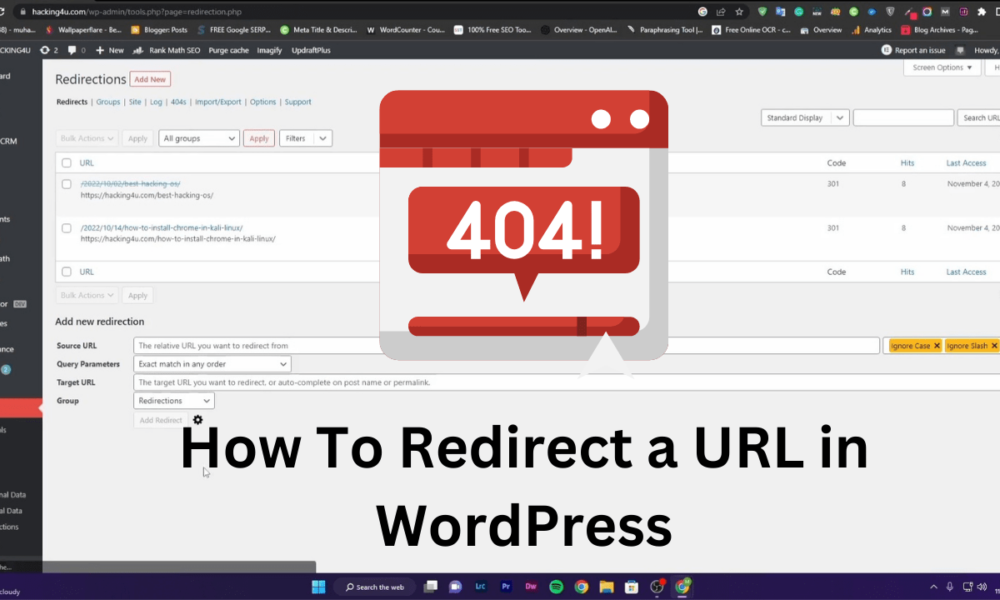


No Comment! Be the first one.