Google Chrome is a cross-platform, free web browser that is popular among both average users and computer enthusiasts. This guide will show you how to install Google Chrome on Kali Linux.
How to install Chrome in Kali Linux using terminal Tutorial:
How to install Google Chrome in Linux as an optional web browser, by downloading the .deb file and installing it. This Tutorial will guide you through the steps of how to install Google Chrome on Linux as an alternative browser to Firefox, which comes installed by default on Linux. Follow these steps if you want to install Chrome on Linux so that you can have more than one option for browsing the web from your desktop computer or laptop running Linux.
How to update chrome in kali Linux using the terminal:
- So following Step one.
Step 1: Update Kali Linux
It’s always a good idea to update the system packages and repositories before getting started with anything else, so run the following command in your terminal:
# apt update

This will make sure that you have all of the latest security updates, bug fixes, and performance improvements. If your OS is already up to date, don’t worry! Just skip ahead to Step 2.
Step 2: Download the Google Chrome Package
When the update has been completed, install the Debian version of Google Chrome using this command.
# wget https://dl.google.com/linux/direct/google-chrome-stable_current_amd64.deb

Once you have downloaded google chrome, you can open a terminal and use sudo command: Sudo dpkg -I google-chrome-*.deb. Note that you may need to type sudo and enter your password before proceeding.
Step 3: Install Google Chrome in Kali Linux
Here, we will either use pkg or the apt package manager to install Google Chrome in Kali Linux. To this end, we will use the apt package manager to install Google Chrome in Linux.
# apt install ./google-chrome-stable_current_amd64.deb

It will take some time depending on the processing speed of your computer.
Now that Google chrome has been installed, you can start using it as your default web browser. You will find it on the menu/internet. If you have already set another browser as your default, then Google chrome will be added to the list of applications.
Step 4: Launching Google Chrome in Kali Linux
Launch Google Chrome after it has been successfully installed.
# google-chrome --no-sandbox

Your browser will open and you can begin logging in with your Google account.
You can now begin using Google Chrome as your main browser. You can customize it by visiting chrome://settings/ and selecting a new theme or setting additional preferences like homepage settings and privacy options.
Google GitHub Link : shorturl.at/clmO3
Conclusion
In this article, we explain How to install chrome in Kali Linux, which can be done by following these instructions: Always run chrome as a user other than root. There are two ways to install chrome. Either is just as acceptable.
If you are interested in hacking then you can visit the website hacking4u.com to check hacking tools and information. And here you will find all kinds of information.
[su_button id=”download” url=”https://hacking4u.com/how-to-install-tor-browser-on-kali-linux-2022-4/” background=”#ef2d2e” size=”5″ center=”yes” radius=”round” icon=”icon: clock-o”]Click Now[/su_button]




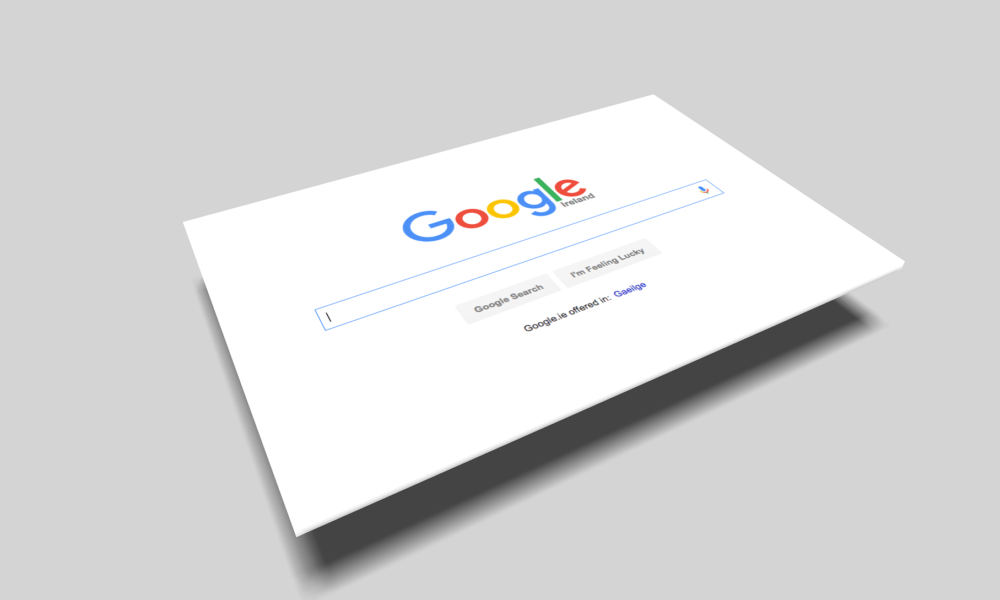


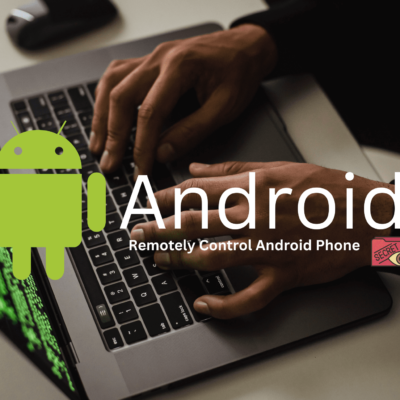


[…] Google Chrome Linux […]
[…] Google Chrome Linux […]