If you rely on your flash drive to transport or store important files, you might have experienced the frustration of having them become corrupted or lost. Fortunately, most flash drive problems can be easily fixed with a few simple steps that anyone can do at home. How to Fix a Corrupted Flash Drive This guide will show you how to fix a corrupted flash drive and make it work again in as little as five minutes, so you won’t have to deal with lost data any longer!
Connect USB Flash Drive
Plug-in flash drive. In Windows 7/8/10/11 and above, you can easily connect to an external storage device by simply plugging it into your computer’s USB port. However, if you’re using Windows XP or earlier, you’ll have to run through a few extra steps in order for your computer to recognize it. Open up My Computer (or Computer, depending on your version of Windows), right-click on your flash drive’s icon, and select Properties. Click on Hardware then click on Device Manager. If you don’t see any yellow exclamation points next to any devices, that means everything is fine. If there are yellow exclamation points next to any devices, then something isn’t working properly with them.
Open Computer Management:

Hold down the Windows key + X and click Computer Management, which is found under System Tools. If you’re using Windows 8 or 10, hold down the Windows key + S and type compmgmt.msc, then press Enter. This will open Computer Management in Windows Explorer. In here, navigate down to Disk Management by double-clicking Storage -> Disk Management. Here’s where we see all of our disks.
Open Disk Management:

open Start and type disk management. Right-click on your flash drive (which is labeled as drive C) and choose Properties. Select Tools > Error-checking and then click Check Now.
Select USB Disk Format Option:


Right-click it, select Format from the menu that appears, and follow through with formatting steps if prompted.
USB Format complete:
The first step is pretty simple. If your flash drive doesn’t work, you can fix it by formatting it. While you may think that formatting your flash drive will erase all of your data, it will actually just delete old files and return your flash drive to its factory settings.
If you are interested in hacking then you can visit the website hacking4u.com to check hacking tools and information. And here you will find all kinds of information.
[su_button id=”download” url=”https://hacking4u.com/wordpress-free-hosting-sites/” background=”#ef2d2e” size=”5″ center=”yes” radius=”round” icon=”icon: clock-o”]Click Now[/su_button]




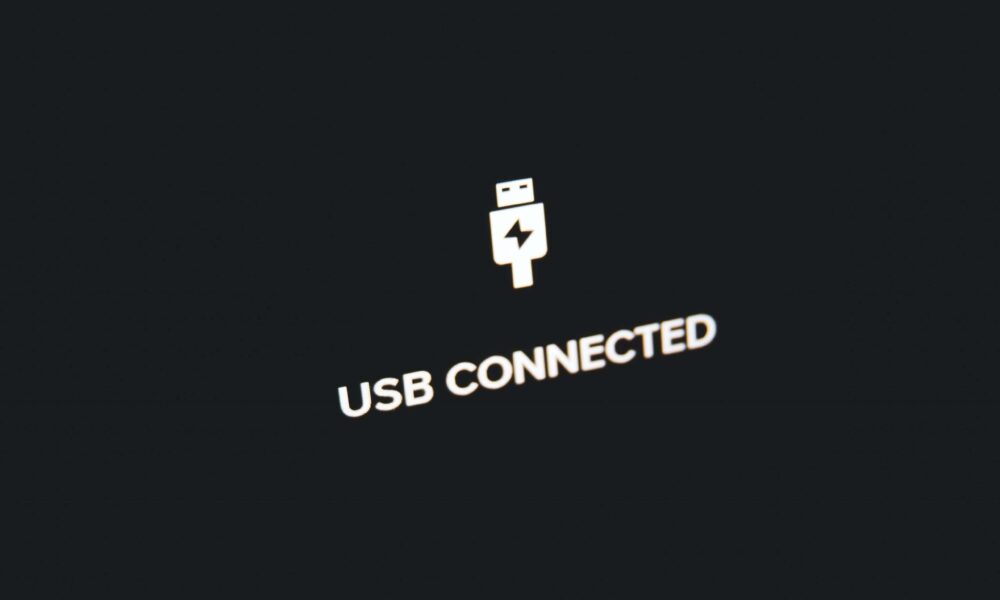
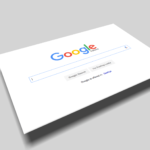

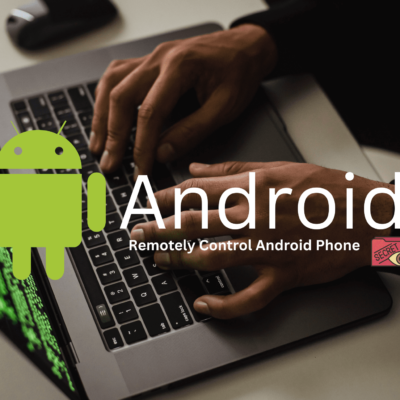
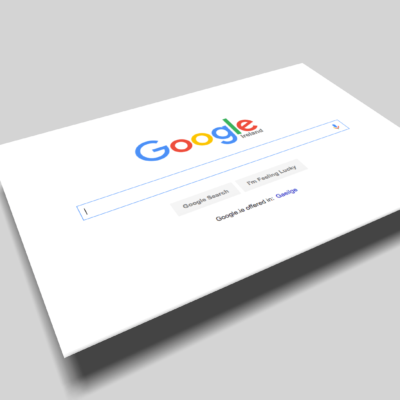

No Comment! Be the first one.