Are you feeling like your laptop is running slower than ever? You’re not alone! Many people experience a decrease in laptop speed as their computer ages. Fortunately, there are steps you can take to increase laptop speed and get back up to speed. In this blog post, we will look at how to increase laptop speed and help you get your laptop running faster than ever. Read on to learn more about the various ways to speed up your laptop.
Increase Laptop Speed Points
- Check for malware and viruses
- Remove unnecessary programs and files
- Disable startup programs
- Clear temporary files and cache
- Upgrade hardware components
- Adjust power settings
- Use a solid-state drive (SSD)
- Update operating system and drivers
Check for malware and viruses
One of the first steps to increasing your laptop speed is to make sure that it’s free of malware and viruses. These harmful programs can slow down your computer and even cause damage to your files. Use an antivirus software to scan your laptop and remove any harmful programs that may be lurking in the background. It’s important to regularly update your antivirus software to stay protected against new threats.
Remove unnecessary programs and files
Another way to boost your laptop’s speed is by removing programs and files that you no longer need. Unused software can take up precious space on your hard drive and slow down your system. Take the time to uninstall applications that you no longer use, delete duplicate files and folders, and get rid of any old downloads or documents that you don’t need anymore. This will help free up space on your computer and reduce clutter, leading to faster overall performance.
Disable startup programs
When your laptop starts up, there may be programs that automatically open, causing your system to run slower. Disabling these programs will free up memory and improve startup time. Open the Task Manager and click the Startup tab. You can disable any unnecessary programs from here. Just be sure not to disable any vital system processes.
Clear temporary files and cache
Over time, temporary files and cached data can accumulate on your laptop, slowing it down. To clear them, go to your computer’s settings and look for “Disk Cleanup.” This will remove any unnecessary files, including temporary files, cache, and system files. You can also use third-party tools such as CCleaner to do this automatically. By regularly clearing out temporary files and cache, you can free up valuable disk space and speed up your laptop’s performance.
Upgrade hardware components
If you find that your laptop is still struggling with speed, consider upgrading its hardware components. Upgrading your laptop’s RAM, for example, can significantly improve its performance. You can also replace your traditional hard drive with a faster solid-state drive (SSD). Another option is to upgrade your laptop’s graphics card or processor. Just be sure to do your research and make sure the new components are compatible with your laptop. Upgrading hardware components can be a more expensive option, but it can greatly extend the lifespan of your laptop and improve its overall performance.
Adjust power settings
One of the most effective ways to increase your laptop’s speed is to adjust your power settings. By doing this, you can prioritize performance over energy saving. In the power settings menu, set your laptop to High Performance mode to maximize speed. You can also adjust the settings for the display and processor to balance performance and battery life. Keep in mind that using High Performance mode may reduce your battery life, so make sure to charge your laptop regularly.
Use a solid-state drive (SSD)
One of the most significant hardware upgrades you can make to increase your laptop speed is to replace your traditional hard drive with a solid-state drive (SSD). SSDs have faster read and write speeds, which means they can access and load data much faster than traditional hard drives. This upgrade will give your laptop an instant boost in performance and speed up everything from boot times to program load times. Plus, SSDs have no moving parts, which means they are less prone to mechanical failure, making them more durable and reliable in the long run.
Update operating system and drivers
Keeping your laptop’s operating system and drivers up to date can significantly improve its speed and performance. Outdated drivers can cause system slowdowns and stability issues, while outdated operating systems may lack essential security features that protect your laptop from viruses and malware. Always make sure to regularly check for software updates and install them as soon as they become available. This can also ensure that your laptop is running at its optimal level.







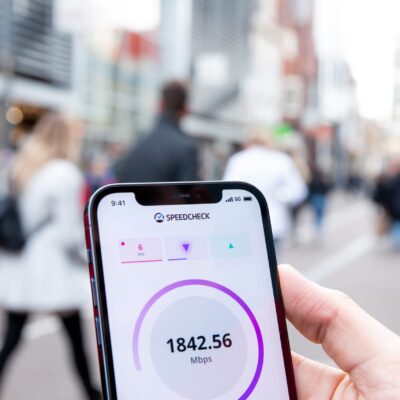
No Comment! Be the first one.