If you’re looking for a quick and easy way to install Opera in Ubuntu, then this tutorial is for you! In this article, we’ll take a look at how to install Opera in Ubuntu and get you up and running with this powerful web browser. We’ll cover everything from downloading the right version of Opera for your system to completing the installation process. So, if you’re ready to learn how to install Opera in Ubuntu, let’s get started!
Prerequisites
Before you can install the Opera browser in Ubuntu, there are a few things you will need. First and foremost, you will need an up-to-date version of Ubuntu installed on your computer. Secondly, you should make sure that your system is updated before you begin the installation process. To do this, open the Ubuntu Software Center and click the “Check for updates” button. Lastly, you will need to have a reliable internet connection as the browser files will be downloaded from the web. Once all these prerequisites are taken care of, you are ready to start the installation process!
Installing Opera
To install Opera on Ubuntu, you can follow the steps mentioned below:
- Open a terminal window by pressing Ctrl+Alt+T or by searching for “Terminal” in the applications menu.
- Add the Opera GPG key to your system using the following command:
wget -qO- https://deb.opera.com/archive.key | sudo apt-key add -- Add the Opera repository to your system using the following command:
sudo add-apt-repository "deb https://deb.opera.com/opera-stable/ stable non-free"- Update the package list using the following command:
sudo apt-get update- Finally, install Opera by running the following command:
sudo apt-get install opera-stableThis will install the stable version of Opera on your Ubuntu system. Once the installation is complete, you can launch Opera by searching for it in the applications menu or by running the following command in the terminal:
operaThat’s it! You should now be able to use Opera on your Ubuntu system.
Configuring Opera
Once you have installed the Opera browser on your Ubuntu computer, you’ll need to make sure that it is configured properly in order for it to work correctly. Fortunately, this process is relatively straightforward and can be done in just a few steps.
First, open up the opera browser and select “Preferences” from the top menu bar. This will open up a window with a variety of different settings that can be adjusted. It is important to take a few moments to go through these settings and customize them to your liking. Depending on how you want to use the browser, you may want to adjust settings such as security, privacy, search engines, and others.
Next, you’ll want to add any extensions that you might want to use. Extensions are pieces of software that add additional functionality to the Opera browser. Some popular extensions include ad-blockers, password managers, and others. To add an extension, simply click on the “Add Extension” button located in the preferences menu. You will then be directed to a list of available extensions where you can choose which ones to install.
Finally, you’ll want to customize the home page of your Opera browser. To do this, simply click on the “Set Homepage” button in the preferences menu. This will open up a new window where you can enter the URL of the page you’d like to use as your homepage. Once you have entered the URL, click “Save” and you will now see your customized home page every time you open up the Opera browser.
By following these steps, you should now have a fully configured and ready-to-use Opera browser on your Ubuntu computer. Enjoy!
Conclusion
Installing and configuring Opera in Ubuntu is an easy task. It can be done quickly and without too much effort. With the right steps, you can have a reliable browser running on your Ubuntu machine. After installation, make sure to take a look at all of the settings and options available to you to customize your experience. With Opera, you have a powerful and versatile web browser that is easy to install and configure on your Ubuntu machine.




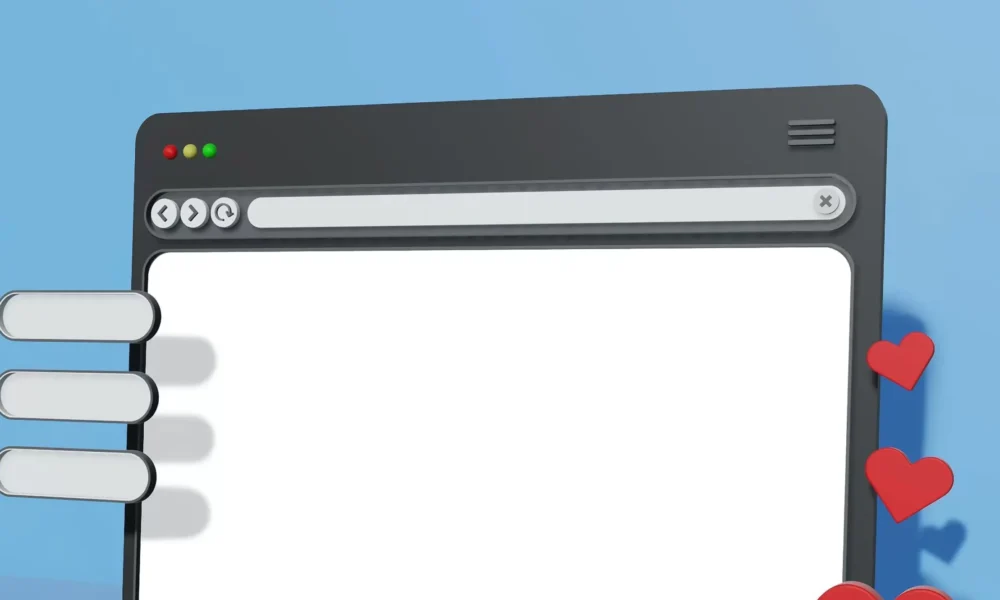
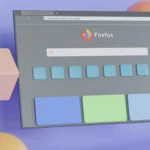
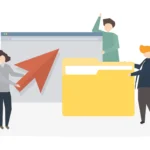
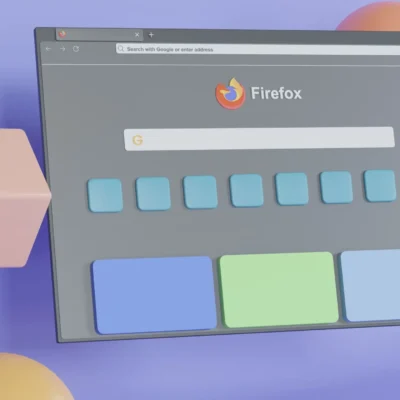
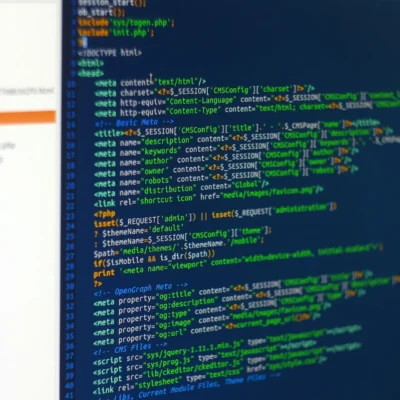
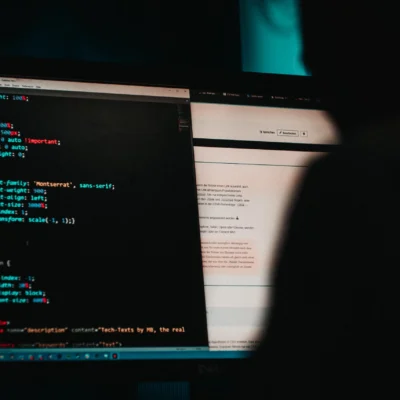
No Comment! Be the first one.