Are you looking for a quick and easy way to install Firefox Linux on your computer? Installing Firefox Linux is simple and can be done in just a few steps. In this blog post, we will take a look at how to download and install Firefox Linux so that you can start browsing the web with ease.
Install Firefox
Installing Firefox on Linux can be a simple process, depending on your operating system. Before you start the installation process, make sure you have the latest version of Firefox available.
- To install Firefox on Linux, open up a terminal and type in the following command:
sudo apt-get updatesudo apt-get install firefoxThis command will update your system’s package manager and then install the Firefox package. When the installation is complete, you should see a confirmation message that Firefox has been successfully installed.
- Once you’ve installed Firefox, you’ll need to start it. To do this, enter the command:
This will launch the browser and take you to the Firefox start page. You can now begin using Firefox on your Linux system.
- If you decide you no longer need Firefox, you can uninstall it using the same terminal window. Enter the command:
sudo apt-get remove firefoxOnce again, you’ll see a confirmation message that Firefox has been successfully uninstalled.
Start Firefox
To start Firefox on Linux, you can follow these steps:
- Open the Terminal by pressing Ctrl + Alt + T on your keyboard.
- Type “firefox” in the terminal and press Enter.
- Firefox should start up and you should see the main Firefox window.
Alternatively, you can also use the graphical user interface to start Firefox. The method may vary depending on your Linux distribution, but generally, you can follow these steps:
- Click on the “Activities” button in the top left corner of the screen.
- Type “Firefox” in the search bar.
- Click on the Firefox icon when it appears.
- Firefox should start up and you should see the main Firefox window.
Uninstall Method
To uninstall Firefox from your Linux system, you can follow these steps:
- Open the Terminal by pressing Ctrl + Alt + T on your keyboard.
- Type the following command and press Enter to uninstall Firefox:
sudo apt-get remove firefoxNote: This command will remove Firefox and its related configuration files from your system.
- If prompted, enter your user password and press Enter.
- Wait for the uninstallation process to complete.
- Once the process is complete, Firefox will be uninstalled from your system.
Alternatively, you can also use the graphical user interface to uninstall Firefox. The method may vary depending on your Linux distribution, but generally, you can follow these steps:
- Open the “Software Center” or “Package Manager” from your system’s application menu.
- Search for “Firefox” in the search bar.
- Click on the “Uninstall” or “Remove” button next to Firefox.
- Follow the prompts to complete the uninstallation process.
- Once the process is complete, Firefox will be uninstalled from your system.
Conclusion
Installing Firefox on Linux is a simple process that can be done in a few easy steps. Once you’ve installed Firefox, you can start it up and begin browsing the web in no time. If at any point you need to uninstall Firefox, this can be done using your system’s package manager. We hope this guide has been helpful and you’re now enjoying a smooth Firefox experience on Linux.




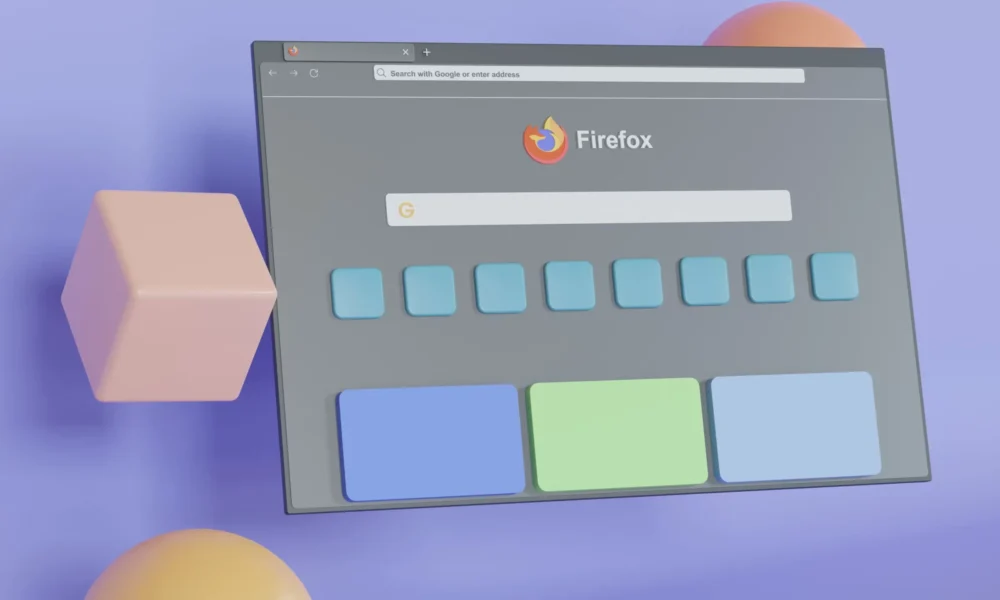

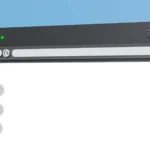

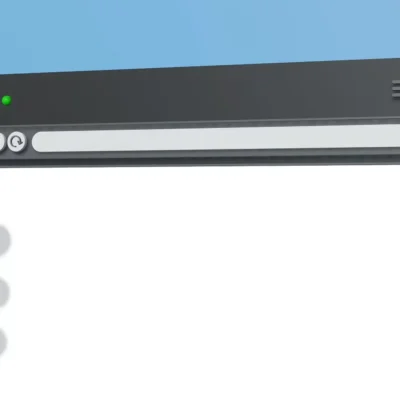


No Comment! Be the first one.