Are you looking for a simple and straightforward guide on how to zip a directory in Linux? You’ve come to the right place. In this blog post, we’ll provide a step-by-step guide on how to zip a directory in Linux like a pro. We’ll start by discussing why it’s important to compress files, then move on to how to use the zip command to quickly and easily zip a directory. By the end of this post, you’ll be an expert at zipping files and directories in Linux.
Understanding the Basics of Zipping in Linux
Zipping files and directories in Linux is a fundamental skill that can make file management much more efficient. Understanding the basics of zipping in Linux will set you on the path to becoming a pro. From knowing why file compression is important to grasping the essential concepts of the zip command, this section will lay a solid foundation for your zipping journey. So, let’s dive in and explore the basics of zipping in Linux!
Installing Zip
To get started with zipping directories in Linux, you’ll first need to install the zip utility if it’s not already installed on your system. Installing zip is a simple process that can be done through the package manager of your Linux distribution. Open the terminal and enter the appropriate command for your distribution. For example, on Debian-based systems like Ubuntu, you can use the command “sudo apt-get install zip” to install zip. Once the installation is complete, you’ll be ready to start zipping your directories like a pro.
Compressing a Directory with Zip
Now that you have installed the zip utility, let’s dive into the exciting process of compressing a directory in Linux. Get ready to zip like a pro! With the zip command, it’s incredibly easy to compress a directory. Simply open your terminal, navigate to the location of the directory you want to compress, and use the zip command followed by the name you want to give to your compressed file. In just a few simple steps, you’ll have a perfectly zipped directory ready to be shared or stored efficiently. Let’s get started!
Extracting a Zipped Directory in Linux
Now that you’ve learned how to zip a directory in Linux, it’s time to explore the next step: extracting a zipped directory. Extracting a zipped directory is a breeze with the unzip command in Linux. Simply open your terminal, navigate to the location where the zipped file is stored, and use the unzip command followed by the name of the zipped file. In just a few simple steps, you’ll have your original directory restored and ready to use. Get ready to unlock the contents of your zipped directories with ease.
Understanding Compression Levels
When it comes to zipping a directory in Linux, understanding compression levels is key to optimizing your file size and achieving the desired level of compression. Compression levels range from 1 to 9, with 1 being the fastest but least compressed and 9 being the slowest but most compressed. Choosing the right compression level depends on your specific needs. If you prioritize speed, go for a lower compression level. If you prioritize file size reduction, opt for a higher compression level. Experiment with different levels to find the perfect balance between speed and size for your zipped directories.
Tips and Tricks for Efficient Zipping in Linux
Efficient zipping in Linux can save you time and space. Here are some tips and tricks to help you zip your directories like a pro. First, make use of the “-r” option to recursively zip subdirectories. This ensures that all files and folders within your directory are included in the compressed file. Additionally, you can use the “-q” option to quiet the output and reduce clutter in the terminal. Lastly, consider using the “-m” option to move the original files to the trash after zipping, freeing up space and decluttering your system. With these tips, you’ll be zipping directories in Linux efficiently and effectively.




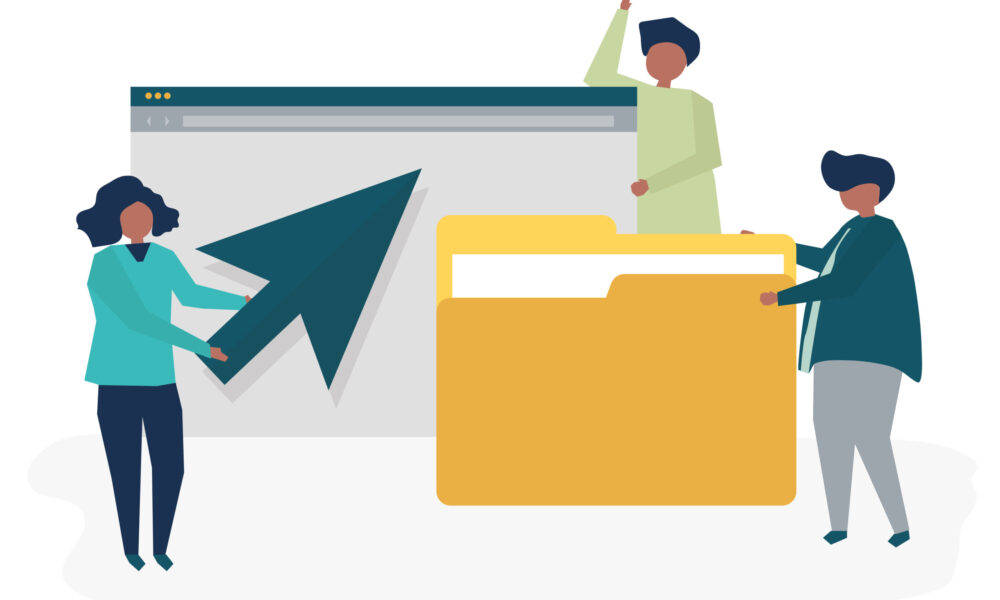


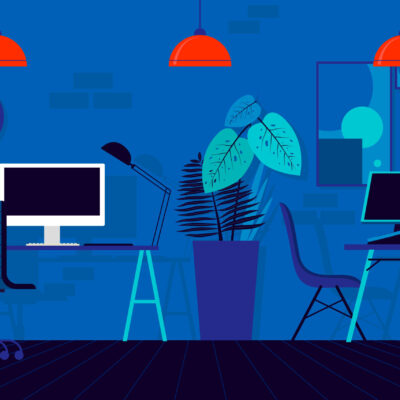
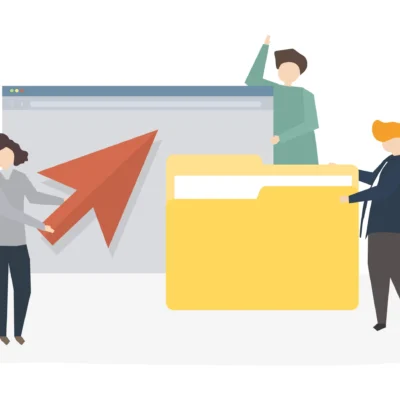

No Comment! Be the first one.