Kali Linux is a popular open-source Linux distribution used by security professionals and hackers alike. It comes pre-loaded with many tools designed to help security professionals perform various tasks. In this blog post, we will take a look at some of the basic commands you need to know to get started with Kali Linux. We will also discuss some of the most common uses of these commands. Kali Linux Basic Commands Names ls, cd, cp, mv, rm, mkdir, rmdir, man, grep, chmod.
NOTE: If you are interested in hacking tools and information visit this website.
ls: list directory contents
The command ‘ls’ stands for ‘list’. It allows you to list all the files and folders inside a directory. When you type in ‘ls’ on the command line, it will show you the contents of the current working directory. You can also use it with other options such as -l (long) and -a (all) to display more detailed information about the directory. With this command, you can quickly view what files and directories are present in a folder.
cd: change directory
The cd command is one of the most important commands in Linux. It’s used to move between directories, or “folders”. When you open up your terminal, you will be in the home directory of your user. To move to another directory, use the cd command followed by the name of the directory. For example, to move to the Downloads directory, you would type “cd Downloads”. To move back one level in the directory tree, use the command “cd ..” (two dots). You can also use absolute paths to specify a location – for example, “cd /home/user/Documents” will take you directly to the Documents folder.
cp: copy files and directories
Copying files and directories with the cp command is a great way to make backups or duplicate existing files. This command is used to copy either an individual file or multiple files from one location to another. When using this command, you must specify both the source and the destination for the copied file(s). To copy an individual file, use the syntax “cp source_file destination_file” and to copy multiple files, use the syntax “cp source_file1 source_file2 source_file3 … destination_directory”. It’s also important to note that you can use wildcards such as * to copy multiple files at once.
mv: move or rename files and directories
The mv command in Kali Linux allows you to move or rename files and directories. It is a versatile command and can be used to do many different tasks. You can use it to move files or directories from one location to another or to rename a file or directory. The syntax of the command is mv [source] [destination], where the source is the original file or directory, and the destination is where you want it to go. Be sure to check the spelling and the full path of the files and directories you are moving or renaming, as mistakes here can lead to disastrous results. To move multiple files and directories, simply list all the sources at the end of the command.
rm: remove files and directories
The rm command is used to delete files and directories in Linux. It removes the specified files or directories, along with all of their contents. To delete a file, type rm followed by the name of the file you want to delete. For example, if you want to delete a file called ‘myfile’, type ‘rm myfile’ into the command line and press enter.
To delete a directory, type rm followed by -r (for recursive) and the directory name. For example, if you wanted to delete a directory called ‘mydir’, type ‘rm -r mydir’ into the command line and press enter. This will delete the entire directory and all of its contents, including any subdirectories. Be careful when using this command, as it cannot be undone.
mkdir: create directories
The mkdir command is used to create directories in Linux and other Unix-like operating systems. This command is most often used to create a new directory within an existing directory. To use it, type the command followed by the name of the directory you want to create. For example, to create a directory called “my_directory”, you would type “mkdir my_directory”. The mkdir command is simple yet powerful, allowing you to quickly create a variety of nested directories with just one command.
rmdir: remove directories
rmdir is a command in Linux used to delete empty directories. This command only works on empty directories, and will not delete files within the directory. To delete a directory, simply type rmdir followed by the name of the directory you want to delete. For example, to delete a directory named ‘test’, type rmdir test. Make sure you are in the correct directory before deleting any directories.
man: display manual pages
The man command is a powerful tool for displaying manual pages for commands and applications in Kali Linux. It allows you to quickly view information about a command or application, including what options are available, how to use it, and more. To use man, simply type the command you want information about followed by ‘man’, for example, ‘man ls’ to see information about the ls command. You can also view a list of all available manual pages using the command ‘man -k’. Man is a great way to learn more about the tools available in Kali Linux.
grep: search for patterns in files
Grep is a powerful tool used in the command line to search for patterns within text. It can search one file, multiple files, or a directory tree. It can even search through compressed archives.
Grep searches for the pattern you provide in the arguments and returns all lines that match the pattern. By default, it prints out the matching lines, but it can also be used to count the number of matches, or to perform a certain action on the matches.
When using grep, you need to provide two arguments: a regular expression and a path. A regular expression (or regex) is a string that describes a pattern. For example, “\d” is a regular expression which will match any digit character. The path argument can be a single file, a directory, or an archive.
Grep also has many options that allow you to modify the search behavior. Some of these options include -v (invert the matching logic), -i (ignore case when matching), and -E (enable extended regular expressions).
Using grep in combination with other tools can make it even more powerful. For example, you can use grep in combination with find to search through an entire directory tree.
Grep is a powerful tool that every Linux user should be familiar with. With its various options and flexibility, it can be used for a variety of tasks such as searching for specific strings in files or directories, or performing a certain action on the matches.
chmod: change file permissions
chmod is a Linux command that is used to change the permissions of a file or folder. Permissions determine who can view, modify, and execute the files and folders on your system. The chmod command allows users to set these permissions as they wish, depending on who needs access to what files and folders.
Using chmod is quite straightforward. To set permissions for a file or folder, simply type chmod followed by the permission settings you wish to set. For example, to give read and write permissions to all users, you would type “chmod 766 file_name”. The 7 indicates read, write and execute permissions for the owner, the 6 indicates read and write permissions for the group, and the 6 again indicates read and write permissions for everyone else.
Chmod can also be used in conjunction with other commands to quickly set permissions across multiple files or folders at once. For example, if you want to set all the files in a directory to be readable and writable by everyone, you can use the following command: “chmod -R 766 directory_name”. This will recursively apply the same permissions to all the files within the directory.
Chmod is an essential Linux command that allows users to easily manage permissions on their system. It is important to understand how to use it correctly so that you can set the right permissions for each user or group that needs access to your files and folders.
Conclusion
Kali Linux is a powerful operating system used for security and pentesting. It has a wide array of powerful commands that can be used to help you get the most out of it. The commands listed in this post provide a basic overview of some of the more commonly used commands, but there are many more available to explore. Understanding and mastering these commands can make you a much more efficient and effective user of Kali Linux. Keep exploring and learning about the capabilities of Kali Linux, as it can be an invaluable tool for any security professional.






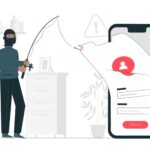
No Comment! Be the first one.