For Linux users, controlling the speed of their internet connection can be a tricky and time-consuming task. But it doesn’t have to be. With a few simple steps, you can learn how to easily control the WiFi Speed in Linux. In this blog post, we’ll walk you through the process of managing your WiFi connection speed so you can optimize your connection for maximum performance and reliability. Read on to find out How to Control Your WiFi Speed in Linux. & install Evillimiter in Kali Linux.
What is Evillimiter
Evillimiter is a free open-source monitoring tool that helps to regulate bandwidth usage by restricting internet access from multiple devices connected to a LAN. The software operates on Windows and Linux operating systems and doesn’t require administrative access to the network.
As well, it monitors, analyses, and limits the bandwidth (upload/download) of all devices on your network, even if you don’t physically or administratively control them. evillimiter tool takes advantage of ARP spoofing and traffic shaping to limit the network speed of hosts.
How to install Evillimiter in Kali Linux

If you are using the Kali Linux operating system, you can use the Evillimiter application to control the speed of your WiFi connection. To install Evillimiter on Kali Linux, you will need to open up a terminal window and type in the following command:
git clone https://github.com/bitbrute/evillimiter.git
cd evillimiter
sudo python3 setup.py install
Step 1. Connect to the Network
The next step is to connect to your target network. Once connected, you can run Evil Limiter by typing evillimiter into a new terminal window.
Step 2. View Available Commands
If you don’t know what Evil Limiter can do, you can look through the menu system and check out the available commands by typing a question mark in the terminal.
Step 3. Discover Devices
As you can see above, the commands are simple to execute. To find any device on the network, you need to simply type ‘scan.’

The scan shows any other networks your current network connects to. Type ‘hosts’ to show all networks.

As shown in the example above, seven devices were discovered on the network, including the router. Now that we have a target list, let’s block or limit access.
Step 4. Limit or Block Devices
Limiting every device except the router is as easy as listing them off one by one after the limit command. For my case, I choose 200kbit as the speed limiting factor.
Rather than using the limit all command to limit everything, you can type the command limit 1,2,3,4,5,6 instead to begin limiting just those specific devices.

After we’ve limited some devices, we can also select any devices we want to block completely. Evil Limiter can sometimes be heavy-handed when limiting connections, resulting in devices that are so limited they might as well be blocked.
When you want to block a device from receiving data, type the block command followed by the number of device you want to block.

Retry. Most of the network should be unavailable or blocked.

Step 5. Restore Normal Connection
Now that you’ve created chaos on the network, it’s time to get things back to normal. For network devices that have been restricted, you can choose to restore them one by one or to run free all to undo any restrictions.

Attempt to connect to the network a third time and network access should be restored for all devices.

GitHub Link: https://github.com/bitbrute/evillimiter
Conclusion
Controlling the speed of your WiFi connection in Linux can be a great way to manage network resources and ensure that all connected devices are getting a fair share of bandwidth. The open-source Evillimiter is an excellent tool for doing this, and it is easy to install on any Linux system with a few simple commands. Using Evillimiter, you can quickly and easily set limits on individual devices or groups of devices connected to your network. With its intuitive user interface, you can monitor and adjust the speed of each device in real time, giving you full control over the resources available to each device.
- The Best Linux Distros for Beginners
- Kali Linux update command
- How To See Deleted Whatsapp Messages
- How to know an original samsung phone
- How to increase net speed in mobile
[su_button id=”download” url=”https://hacking4u.com/how-to-fix-a-corrupted-flash-drive/” background=”#ef2d2e” size=”5″ center=”yes” radius=”round” icon=”icon: clock-o”]Click Now[/su_button]









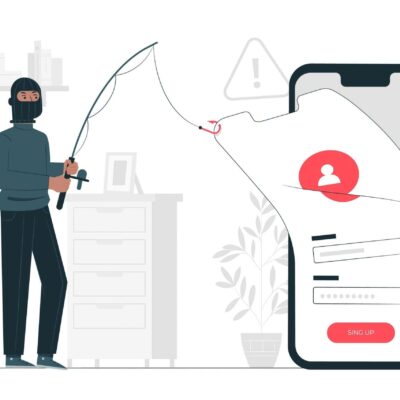

No Comment! Be the first one.