Do you want to know how to create a file in Linux? If so, you’ve come to the right place. In this blog post, we’ll take a look at the steps you need to follow in order to create a file in Linux. By the end of this article, you’ll have a better understanding of how to create a file in Linux and be able to do it yourself in no time. So, let’s get started!
Creating a New, Empty File
- Open the terminal. Depending on your Linux operating system, you may find the terminal under Applications > System Tools or Accessories > Terminal.
- Once the terminal is open, use the touch command to create an empty file. For example, to create a new file called “example file”, type in: touch example file
- To view the file you just created, type in ls. This will show all of the files and directories in the current directory. You should see your new file listed in the output.
- If you want to check that your file is actually empty, use the cat command. Type in: cat example file. You should see no output, as there is nothing in the file yet.
- To make sure your new file is actually saved, use the exit command or the close button to close the terminal window. Your new file should still be there when you open the terminal again.
Creating a File from Existing Text
- Open a text editor of your choice. You can use something like Notepad, TextEdit, or any other program you are comfortable with.
- Copy and paste the text that you want to use in the new file into the text editor.
- Adjust any formatting, spelling, or grammar that is needed.
- Save the file with a name of your choosing. Make sure that it ends in .txt or .dat, depending on what type of file it is.
- Choose the location where you want to save the file. You should be able to find it easily later on.
- Click the ‘Save’ button to create the new file.
- You will now see the new file in the selected location. Open the file to verify that the correct text is present.
And there you have it! You have successfully created a new file from the existing text. Now that you know how to do it, you can use this method to quickly create files whenever you need them.
Creating a File from the Command Line
- Open up a terminal window. This is typically done by pressing the “CTRL+ALT+T” keys at the same time.
- Use the cd command to navigate to the directory you wish to create your file in.
- Type in the command “
touch filename”, where “filename” is the name of the file you wish to create. - The new file will be created in the directory that you are currently in.
- To view the file in the directory, use the ls command. The new file should appear in the list of files and folders.
- You can now open the file with a text editor and start adding content.
Creating a File from the Graphical User Interface
- Open your Linux file manager. This is usually located in the Applications or Places menu.
- Navigate to the directory where you want to create the file.
- Right-click an empty space in the folder, select “New” and then click “Empty File”.
- Enter a name for the file and then click “Create”. Make sure to give the file an appropriate file extension, such as .txt for text files.
- The new, empty file will appear in the directory. You can now edit the file and save your changes as needed.
That’s all there is to creating a file in Linux using the graphical user interface! As you can see, it’s easy to do and doesn’t require any special knowledge of Linux commands. With just a few simple steps, you can have a brand-new file ready to go.
Conclusion
Creating a file in Linux is a relatively simple process. With the right knowledge and tools, you can quickly create a new file in any directory on your system. Whether you prefer the command line or a graphical user interface, there are plenty of methods available to you to get the job done.
No matter what type of file you need to create, understanding the basics of creating a file in Linux can save you time and effort. With practice and experience, you can become proficient in creating and managing files on your Linux system.




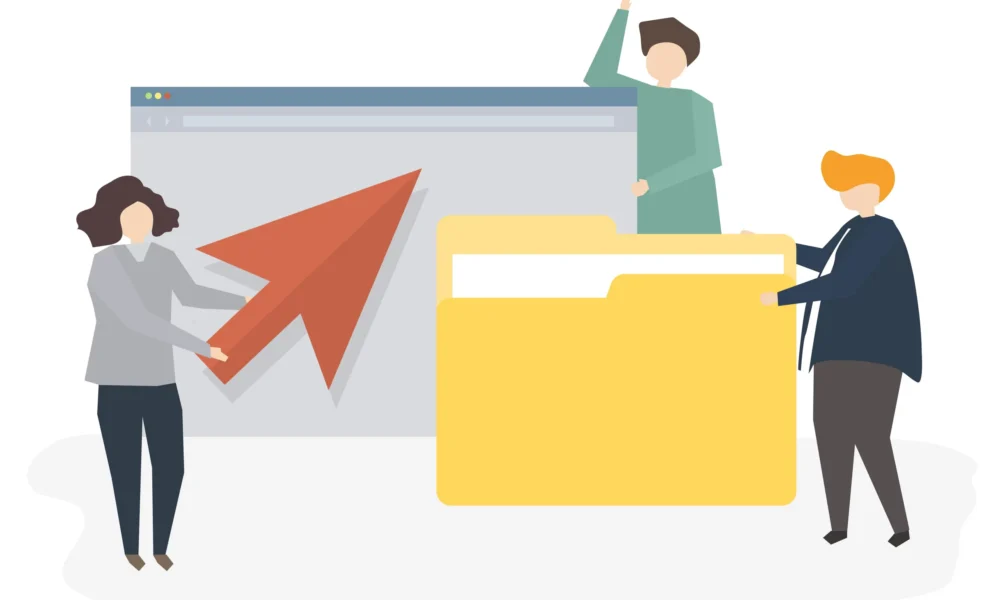


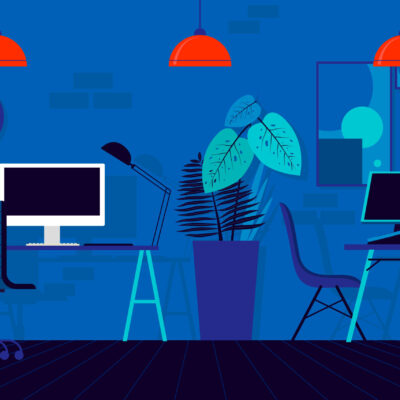
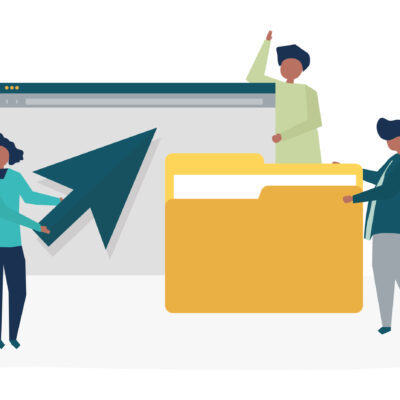

No Comment! Be the first one.