Are you looking for an easy guide on How To Start Apache Server In Ubuntu? If so, then this blog post is for you! This post will take you step-by-step through the process of setting up an Apache web server on your Ubuntu machine. We’ll cover everything from downloading and installing the Apache software to configuring the server and running your first website. With this guide, you’ll have your Apache server up and running in no time!
NOTE: If you are interested in hacking tools and information visit this website.
Installing Apache
If you want to start using Apache on Ubuntu, the first step is to install it. This can be done quickly and easily through the Ubuntu package manager, apt. Open a terminal window and type in the following command:
sudo apt-get install apache2
You will then be asked to confirm the download, so type “y” and press enter. After that, you will see the installation process begin. Once it is complete, you will have Apache installed on your system.
Now that you have Apache installed, it’s time to move on to starting the server.
Starting The Server
Once Apache has been installed on your Ubuntu machine, you can start the server by running the following command in the terminal:
sudo service apache2 start
The command should start the Apache server process and you should be able to view the output which confirms that the service has been started. You can then proceed to testing your server.
It is also possible to enable the Apache server to start on boot, so that it will automatically start up when your system boots up. To do this, you will need to run the following command in the terminal:
sudo update-rc.d apache2 enable
This command will add the Apache service to the list of services which will be started automatically when your machine boots. You can then be sure that your Apache server will always be up and running.
Enabling The Server
Once you have installed and tested the Apache server, you’ll need to enable it so that it runs automatically whenever your system starts. To do this, open a terminal window and type in:
sudo systemctl enable apache2
This will create a symbolic link from the /etc/systemd/system directory to the Apache unit file. This will tell the system to start the Apache service on boot.
Next, you’ll need to make sure that the Apache service is running. To do this, type in:
sudo systemctl start apache2
you can check that Apache is running using the following command:
would be sudo
sudo systemctl status apache2
If everything is running properly, you should see a message saying that the Apache service is active and running. If you see any errors, make sure to look them up and troubleshoot them before continuing.
Once the Apache service is running, you should be able to access your web pages by visiting your IP address or domain name in a web browser. Congratulations! You have successfully set up and enabled the Apache server on Ubuntu.
Testing The Server
Once Apache has been installed and the server has been enabled, it is important to test the server to make sure that it is working properly. To do this, open a web browser and type “localhost” or “127.0.0.1” into the address bar. If the server is running properly, you will see the default Apache page displayed.
If the page does not appear, then there may be an issue with the configuration. It is important to check the configuration file for any errors and then restart the Apache service if necessary. If the page does appear but contains errors, then it may be necessary to check the logs for more information.
Another way to test the server is to try accessing it from another computer on the same network. This can be done by entering the IP address of the computer running the Apache server into the address bar of a web browser on another computer on the same network. If everything is configured correctly, the same default Apache page should be displayed.
If all of these tests pass, then it means that Apache is running correctly and can now be used to serve websites or applications.
Conclusion
Starting up an Apache web server in Ubuntu is a simple process, but it is important to make sure that everything is configured correctly before going live. By following the steps above, you can easily and quickly set up your own Apache server. Make sure to also secure your server to ensure maximum security.
Once your server is up and running, you can begin customizing it and adding content to it, such as websites, applications, and more. With Apache, you are free to build whatever you want on top of it. If you encounter any issues while setting up the server or have any other questions, feel free to reach out to the Apache community for support.




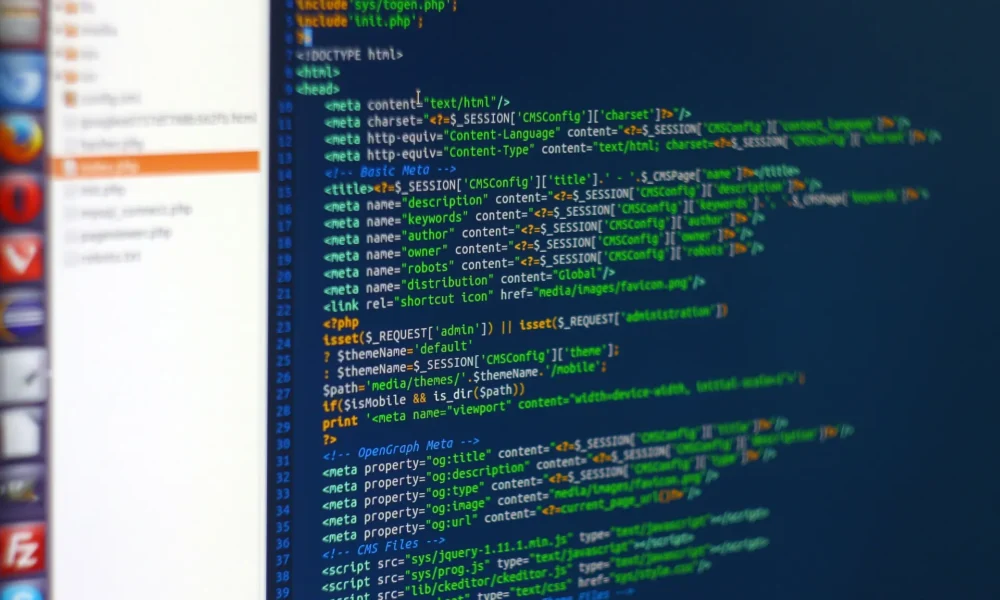

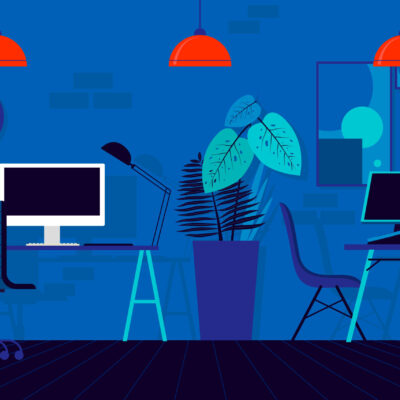
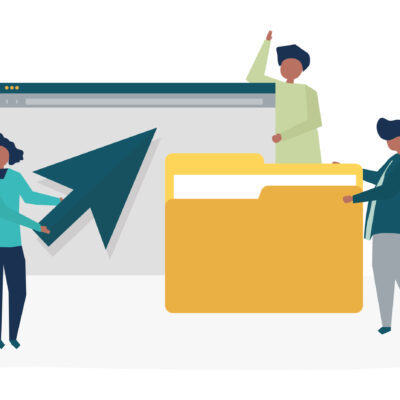
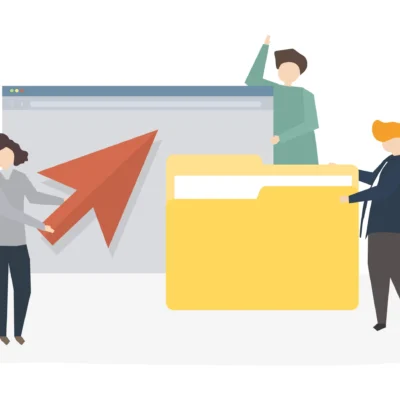

No Comment! Be the first one.